All Microsoft 365 Word Excel PowerPoint Outlook Teams Interview Questions and answers?
Below is a comprehensive list of interview questions and answers covering Microsoft 365 Word, Excel, PowerPoint, Outlook, and Teams.
Microsoft Word
What are the different ways to format text in Microsoft Word?
Answer: Text formatting in Word can be done through the Home tab using options like font size, font style, bold, italics, underline, text color, and highlight. Advanced formatting includes paragraph alignment, line spacing, and text effects.
How can you create and use styles in Microsoft Word?
Answer: Styles in Word can be created and used by selecting the "Styles" group on the Home tab. You can modify existing styles or create new ones to apply consistent formatting across documents. Styles help in formatting headings, paragraphs, and other elements uniformly.
What is the purpose of Track Changes in Word, and how do you use it?
Answer: Track Changes allows users to see and review changes made to a document. To use it, go to the Review tab and click "Track Changes." Edits are marked, and reviewers can accept or reject changes, making it ideal for collaborative editing.
How do you create a Table of Contents in Word?
Answer: To create a Table of Contents, use Heading styles to format your headings, then go to the References tab and click "Table of Contents." Choose a style, and Word will generate a TOC based on your heading styles.
What is Mail Merge in Word and how is it used?
Answer: Mail Merge is used to create personalized documents for multiple recipients, such as letters or labels. You start with a main document and connect it to a data source (like an Excel spreadsheet) through the Mailings tab, then merge to generate individual documents.
How do you insert and manage footnotes and endnotes in Word?
Answer: To insert footnotes or endnotes, go to the References tab and click "Insert Footnote" or "Insert Endnote." Footnotes appear at the bottom of the page, while endnotes appear at the end of the document. You can manage them using the "Footnotes" section in the References tab.
What is the difference between “Save” and “Save As” in Word?
Answer: "Save" updates the current document with changes. "Save As" allows you to save the document with a different name, file type, or location, effectively creating a new copy.
How do you use sections in a Word document?
Answer: Sections allow different parts of a document to have different formatting. To create a section, go to the Layout tab, click "Breaks," and choose "Next Page," "Continuous," or other section break options.
What is the function of the Review tab in Word?
Answer: The Review tab contains tools for proofreading and editing, including Spelling & Grammar check, Thesaurus, Comments, Track Changes, and Compare features to manage document revisions and collaborate effectively.
How can you protect a Word document with a password?
Answer: To protect a document, go to the File tab, select "Info," click "Protect Document," and choose "Encrypt with Password." Enter a password, and the document will require the password to be opened.
Microsoft Excel
What are the different types of cell references in Excel?
Answer: The three types of cell references are:
- Relative References: Adjust when copied to another cell (e.g., A1).
- Absolute References: Remain constant when copied (e.g., $A$1).
- Mixed References: Partially fixed (e.g., $A1 or A$1).
How do you create a PivotTable in Excel?
Answer: To create a PivotTable, select your data, go to the Insert tab, click "PivotTable," and choose the location where you want the PivotTable to appear. Drag fields into the Rows, Columns, Values, and Filters areas to summarize and analyze data.
What is VLOOKUP and how is it used?
Answer: VLOOKUP is a function used to search for a value in the first column of a range and return a value in the same row from another column. Syntax:
=VLOOKUP(lookup_value, table_array, col_index_num, [range_lookup]).How do you use conditional formatting in Excel?
Answer: Conditional formatting allows you to apply formatting based on cell values. Select cells, go to the Home tab, click "Conditional Formatting," and choose a rule type to format cells that meet specific criteria.
What are Excel functions and how do you use them?
Answer: Functions in Excel are predefined formulas that perform calculations. Examples include SUM, AVERAGE, and IF. Functions are used by typing
=followed by the function name and arguments (e.g.,=SUM(A1:A10)).How do you create and use named ranges in Excel?
Answer: Named ranges are used to define a name for a cell or range of cells. To create a named range, select the cells, go to the Formulas tab, click "Define Name," and enter a name. Use named ranges in formulas for easier reference.
What is the purpose of the Excel Data Validation feature?
Answer: Data Validation is used to control the type of data entered into a cell. You can set criteria such as a list of allowed values, numerical ranges, or date constraints to ensure data integrity.
How do you create charts in Excel?
Answer: To create a chart, select the data you want to visualize, go to the Insert tab, choose a chart type from the Charts group, and customize it using chart tools for design and formatting.
What is the use of the SUMIF function in Excel?
Answer: The SUMIF function adds values based on a specified condition. Syntax:
=SUMIF(range, criteria, [sum_range]). It sums values in thesum_rangewhere corresponding cells inrangemeet the criteria.How do you use Excel’s Power Query tool?
Answer: Power Query is used for data extraction, transformation, and loading. Go to the Data tab, click "Get Data," and choose your data source. Use the Power Query Editor to clean and transform data before loading it into Excel.
Microsoft PowerPoint
How do you insert and format images in PowerPoint?
Answer: To insert an image, go to the Insert tab, click "Pictures," and choose the image file. To format it, use the Picture Tools Format tab to adjust size, position, and apply effects.
What is a Master Slide and how is it used?
Answer: A Master Slide is a template that defines the layout and design for slides in a presentation. To use it, go to the View tab, select "Slide Master," and make changes to the layout, fonts, and colors that will apply to all slides.
How do you add and customize animations in PowerPoint?
Answer: To add animations, select an object, go to the Animations tab, and choose an animation from the gallery. Customize animations using the "Animation Pane" to adjust timing, effects, and triggers.
What is the purpose of Slide Transitions in PowerPoint?
Answer: Slide transitions are visual effects that occur when moving from one slide to the next. They enhance the flow of the presentation and can be customized in the Transitions tab to adjust timing and effects.
How can you use Slide Master to maintain consistency in a presentation?
Answer: The Slide Master allows you to set a consistent layout, design, and formatting for your slides. By modifying the Slide Master, you can ensure that all slides follow a uniform style and make global changes easily.
What are PowerPoint’s Presenter View features and how do you use them?
Answer: Presenter View provides tools for delivering presentations, including a preview of the next slide, speaker notes, and a timer. To use it, start your presentation and select "Presenter View" from the Slide Show tab.
How do you embed and link objects in PowerPoint?
Answer: To embed an object, go to the Insert tab, click "Object," and choose "Create from File" to include the file in the presentation. To link an object, select "Link," which creates a hyperlink to the file rather than embedding it.
What is the use of the "Rehearse Timings" feature in PowerPoint?
Answer: The "Rehearse Timings" feature allows you to practice your presentation and record the time spent on each slide. This helps in setting automatic timings for slide transitions and managing presentation length.
How do you create and use slide layouts in PowerPoint?
Answer: Slide layouts define the arrangement of content on slides. To create or modify layouts, go to the Slide Master view, and add or adjust layouts to suit the needs of your presentation.
What are the key considerations for creating an effective PowerPoint presentation?
Answer: Key considerations include:
- Clear Objective: Define the purpose of the presentation.
- Visual Design: Use consistent fonts, colors, and layouts.
- Engaging Content: Use concise text, visuals, and avoid clutter.
- Practice Delivery: Rehearse and use Presenter View for smooth delivery.
Microsoft Outlook
How do you set up and manage email rules in Outlook?
Answer: To set up email rules, go to the Home tab, click "Rules," and select "Manage Rules & Alerts." Create a new rule by defining conditions and actions to automatically manage incoming and outgoing messages.
What is the use of the Focused Inbox feature in Outlook?
Answer: The Focused Inbox separates important emails into the "Focused" tab and less important emails into the "Other" tab. This helps prioritize and manage emails more effectively.
How do you schedule and manage meetings in Outlook?
Answer: To schedule a meeting, go to the Calendar view, click "New Meeting," and fill in the details. You can set a time, invite attendees, and use features like scheduling assistant and reminders to manage the meeting effectively.
What is Outlook’s Conversation View and how is it used?
Answer: Conversation View groups emails with the same subject into a single thread, making it easier to follow discussions. To use it, go to the View tab and check the "Show as Conversations" option.
How do you create and use email templates in Outlook?
Answer: To create an email template, compose a new message, then go to File > Save As and choose "Outlook Template (*.oft)." Save the template and use it for future emails by selecting "Choose Form" from the Developer tab.
What are Outlook Categories and how can you use them?
Answer: Categories are color-coded labels used to organize emails, calendar events, and tasks. You can assign categories to items by right-clicking and selecting "Categorize," then manage them in the "Categories" section.
How do you set up automatic replies in Outlook?
Answer: To set up automatic replies, go to File > Automatic Replies (Out of Office), select "Send automatic replies," and configure the message and time range for the automatic responses.
What is the purpose of the Focused Inbox in Outlook?
Answer: The Focused Inbox separates important emails from less relevant ones, helping users manage their inbox more efficiently by focusing on messages that matter most.
How do you use the Quick Steps feature in Outlook?
Answer: Quick Steps allow you to perform multiple actions with one click. To create a Quick Step, go to the Home tab, click "Create New" in the Quick Steps group, and define the actions you want to automate.
What are Outlook’s Search Folders and how are they used?
Answer: Search Folders are virtual folders that display email based on specific search criteria. They help in organizing and quickly accessing emails without physically moving them. To create one, go to the Folder tab, click "New Search Folder," and define the criteria.
Microsoft Teams
How do you create and manage Teams in Microsoft Teams?
Answer: To create a Team, click "Teams" on the left sidebar, then click "Join or create a team" and select "Create team." Follow the prompts to set up and manage team settings, channels, and member permissions.
What are the different types of channels in Microsoft Teams and their uses?
Answer: Channels can be:
- Standard: For general discussions and collaboration.
- Private: Restricted to specific members for confidential conversations.
- Shared: Allows collaboration with external users or teams.
How do you schedule and manage meetings in Microsoft Teams?
Answer: To schedule a meeting, go to the Calendar tab, click "New Meeting," and enter the details. You can invite participants, set a time, and use features like meeting options and recurring meetings.
What is the use of the @mention feature in Teams?
Answer: The @mention feature allows you to notify specific team members or groups within a message. Type "@" followed by the person’s name or team to draw their attention to your message.
How do you share files and collaborate on them in Microsoft Teams?
Answer: To share files, go to the Files tab in a channel or chat, click "Upload," and select your file. You can collaborate by editing the file directly within Teams or opening it in the associated Office app.
What are the benefits of using Teams integration with other Microsoft 365 apps?
Answer: Teams integrates with Microsoft 365 apps such as Word, Excel, and SharePoint, allowing seamless collaboration, real-time document editing, and easy access to shared resources and data.
How do you use Microsoft Teams’ Planner for task management?
Answer: To use Planner, add a Planner tab to a channel by clicking the "+" icon, then select "Planner." Create and assign tasks, set due dates, and track progress using the Planner interface.
What is the purpose of the Teams mobile app and how does it differ from the desktop version?
Answer: The Teams mobile app allows users to access Teams functionalities on the go. While it offers core features like chat, meetings, and file access, some advanced features available on the desktop version may be limited or adjusted for mobile use.
How do you use and configure Teams’ notification settings?
Answer: To configure notifications, click your profile picture, select "Settings," then "Notifications." Customize settings for mentions, messages, and other alerts to control how and when you receive notifications.
What is the Teams Bot Framework, and how can it be utilized?
Answer: The Teams Bot Framework allows developers to create bots that interact with users via chat, provide automated responses, and integrate with other services. Bots can be used for various tasks like reminders, FAQs, and custom workflows.
How do you set up and use background effects during a Teams meeting?
Answer: During a meeting, click the "More actions" (three dots) button, select "Apply background effects," and choose or upload a background image. You can blur your background or select a pre-defined image.
What is the function of the Teams “Together Mode” and how do you enable it?
Answer: Together Mode places participants in a virtual shared background, making it feel like everyone is in the same room. To enable it, click "More actions" during a meeting, select "Apply background effects," and choose "Together Mode."
How do you use the “Meeting Notes” feature in Teams?
Answer: To use Meeting Notes, open a meeting, go to the "Meeting Notes" tab, and take notes during the meeting. Notes are automatically saved and can be accessed by meeting participants in the channel or chat where the meeting was held.
What are Teams’ guest access capabilities and how are they managed?
Answer: Guest access allows external users to join Teams as guests. To manage guest access, go to the Teams admin center, select "Org-wide settings," and configure guest access settings, including permissions and access levels.
How do you create and manage private channels in Microsoft Teams?
Answer: To create a private channel, go to the Team, click "More options" (three dots), select "Add channel," and choose "Private." Set up the channel, add members, and configure permissions to control access.
What are Teams' integration capabilities with other third-party applications?
Answer: Teams integrates with third-party applications through connectors and tabs. You can add apps via the "Apps" button on the sidebar, integrate with external services, and use connectors to receive updates and notifications.
How do you use the “Who” app in Microsoft Teams?
Answer: The "Who" app helps find information about people in your organization. Type “Who” in the search bar, ask questions about team members, and get details like their role, expertise, and contact information.
What are the key features of Microsoft Teams’ meeting recording?
Answer: Meeting recording captures audio, video, and screen sharing during a meeting. It is automatically saved to OneDrive or SharePoint and includes features like playback controls and transcript generation.
How do you manage Teams’ permissions and roles for team members?
Answer: Permissions and roles are managed by selecting a team, clicking "More options" (three dots), and choosing "Manage team." You can assign roles (Owner, Member, Guest) and set permissions for accessing and managing team resources.
What is the Teams Power Automate integration and how is it used?
Answer: Teams integrates with Power Automate to automate workflows and processes. You can create flows that trigger actions based on events in Teams, such as posting messages or updating data, to streamline repetitive tasks.
Advanced Topics for All Applications
How do you ensure data security and compliance across Microsoft 365 applications?
Answer: Ensuring data security and compliance involves using features such as Microsoft Compliance Center, Data Loss Prevention (DLP), and Encryption. Implement policies, monitor data access, and use security tools to protect sensitive information.
What are the key differences between Microsoft 365 Personal and Business/Enterprise plans?
Answer: Microsoft 365 Personal is intended for individual use with basic features, while Business/Enterprise plans offer advanced features like additional security, compliance tools, and management capabilities suitable for organizations.
How do you handle document versioning in Microsoft 365 applications?
Answer: Document versioning is managed through the version history feature available in applications like Word, Excel, and SharePoint. It allows users to view, restore, and compare previous versions of documents.
What is the role of Microsoft 365 Admin Center in managing users and services?
Answer: The Microsoft 365 Admin Center is a central hub for managing users, licenses, and services. Admins can configure settings, monitor usage, and perform administrative tasks for Microsoft 365 applications and services.
How do you troubleshoot common issues in Microsoft 365 applications?
Answer: Troubleshooting involves checking for updates, reviewing error messages, consulting Microsoft support documentation, and using built-in diagnostics tools. For persistent issues, contacting Microsoft support may be necessary.
What are the benefits of using Microsoft 365 Groups and how are they configured?
Answer: Microsoft 365 Groups provide a shared workspace for collaboration, including email, calendar, and file sharing. They are configured through the Admin Center or Teams, allowing users to create and manage group settings and permissions.
How do you integrate Microsoft 365 applications with external services and APIs?
Answer: Integration is achieved through connectors, APIs, and services like Microsoft Graph. Use APIs to interact with data, automate tasks, and connect Microsoft 365 applications with external systems.
What are the best practices for managing updates and new features in Microsoft 365 applications?
Answer: Best practices include staying informed about updates, testing new features in a controlled environment, and communicating changes to users. Utilize update management tools and review release notes for effective implementation.
How do you leverage Microsoft 365’s AI and machine learning capabilities?
Answer: Leverage AI and machine learning through tools like Microsoft Copilot for productivity enhancements, Power BI for data analytics, and Azure AI services for custom AI solutions and advanced analytics.
What are the key considerations for migrating to Microsoft 365 from on-premises solutions?
Answer: Key considerations include planning migration strategy, assessing data and application compatibility, training users, and testing migration processes. Ensure a smooth transition by using migration tools and seeking support if needed.
This list covers a broad range of topics related to Microsoft 365 applications and should help in preparing for an interview focused on these tools. If you need more specific details or additional questions, feel free to ask!




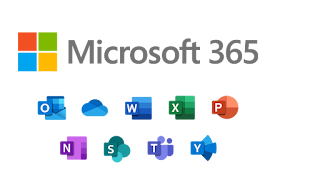
No comments:
Write comments